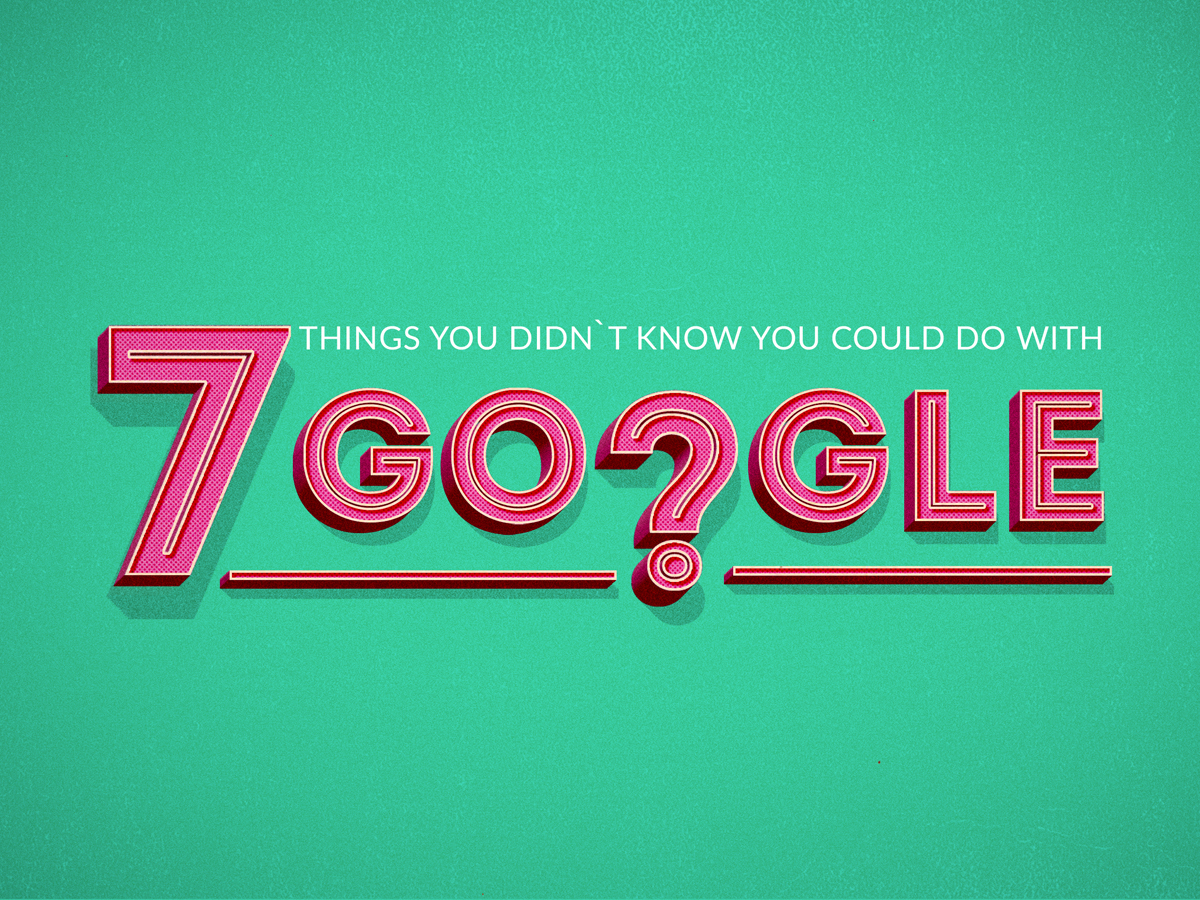
Let’s face it – Google is the boss. This search engine started out in the 90’s, as an idea to collect endless amount of information on the Web, and it has slowly worked its way into achieving that. In fact, Google is the perfect example of an over-achiever, which does not come as a surprise since it had the possibilities for evolving from the very first day.
What its founders, Larry Page and Sergey Brin couldn’t have known, is what it would evolve into. Simply said, it has grown into one of the most important achievements of our time, crawling over 30 trillion web pages a day and providing us with all of the World’s information right at our fingertips. With all of the innovations that Google brings to this world, it’s no wonder that we love it and use it so much. Think of it as the go-to place for all of your needs. Well, almost all.
But since we use Google so much, one would say that we ought to know all of its nooks and crannies, right? Think twice, because its brilliance lies exactly in all those new features we discover everyday.
Here are some of the things you didn’t know you could do with Google:
1) Search for the history of word usage
Google Ngram Viewer is a really cool and useful graph tool, which allows you to search for words in books published from 1500-2008, and then see their usage throughout time. For example, we can type in “book, report, document” and it will show us a statistical graph of how the use of these words changed over a long period of time.
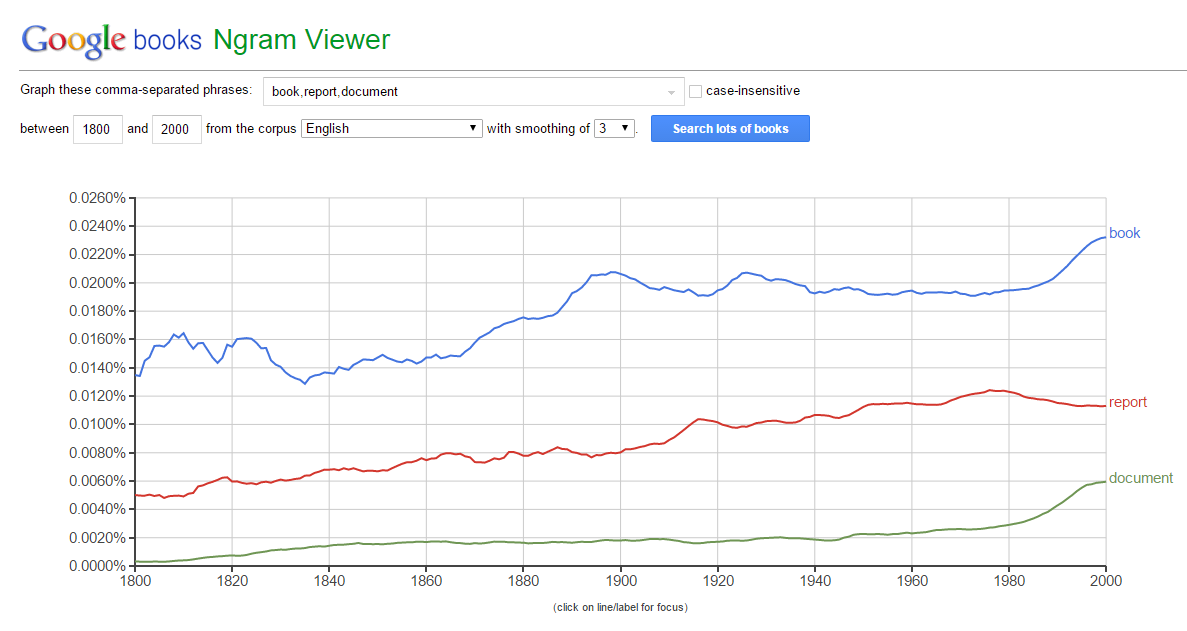
2) Challenge your general knowledge with SmartyPins
Google Maps SmartyPins is one of those things that you simply can’t stop playing with. It’s perfect for testing your general knowledge, as well as geographical skills. It’s important to note that we do not support productivity killers like this, but this one just kind of snuck in our way.
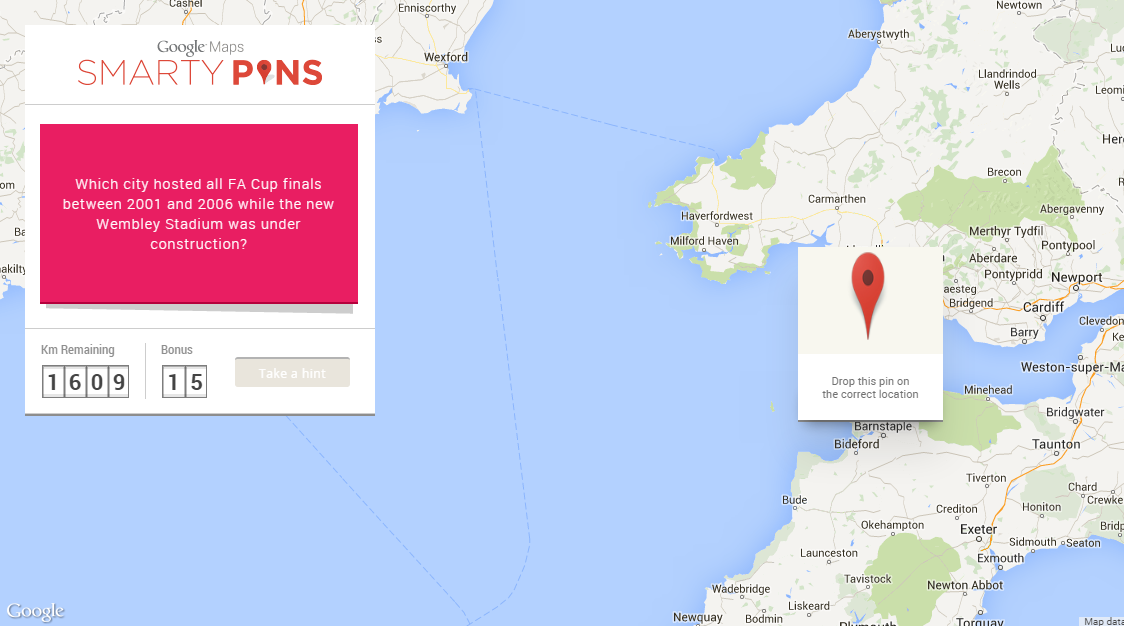
3) Translate from handwriting
Handwriting is an interesting feature in Google Translate , because it allows you to draw the words and symbols that you normally wouldn’t know how to read. For example, if you wanted to know what a certain Chinese or Japanese symbol means, you can manually draw it and you will see the translation in the results. Just click on the “Select Input” drop menu and select “Handwrite”.
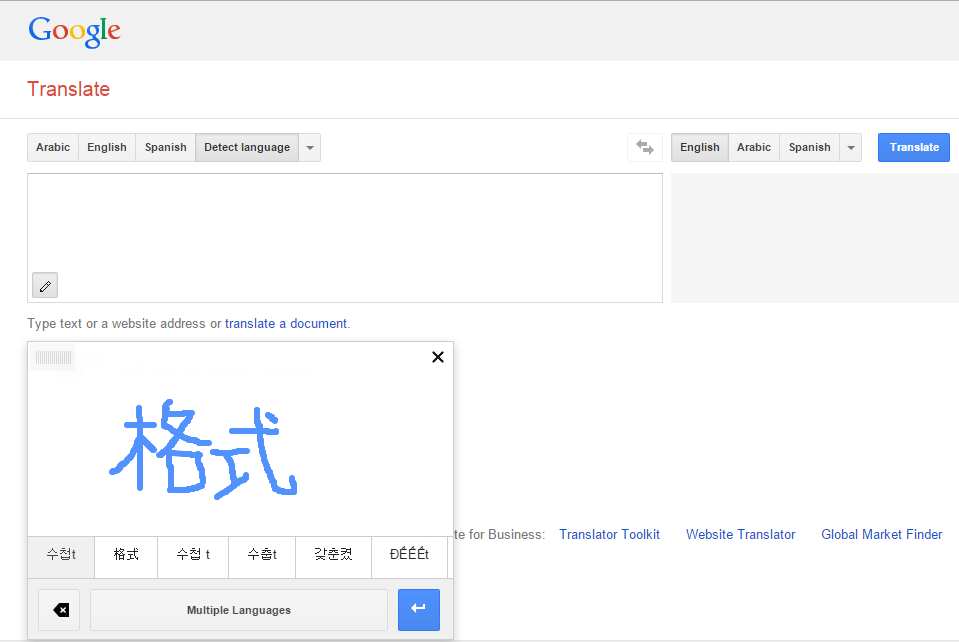
4) Build Legos in Google Chrome
There are endless reasons as to why you should unleash your inner child at certain times. Build with Chrome brings an enormous Lego set to your browser so that you can take a peaceful 5 minute break from work. Plus, you can’t step barefoot on these virtual Legos!
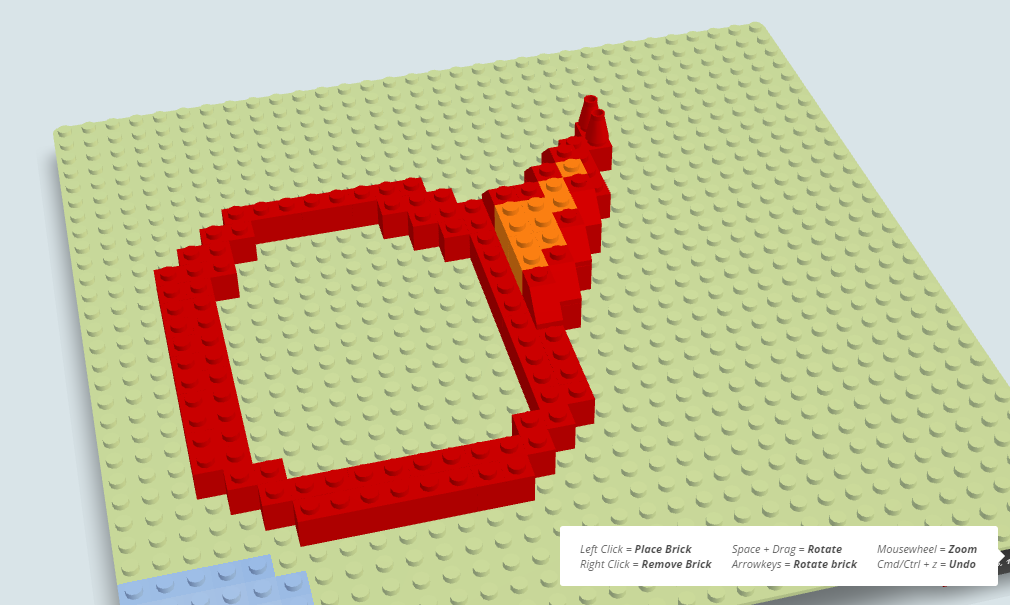
5) Get amazing fonts for free
Google Fonts is a huge open source directory/gallery that contains some really cool fonts that you can download completely free of charge. Add them to your collection and you can use them straight away in Google Docs.
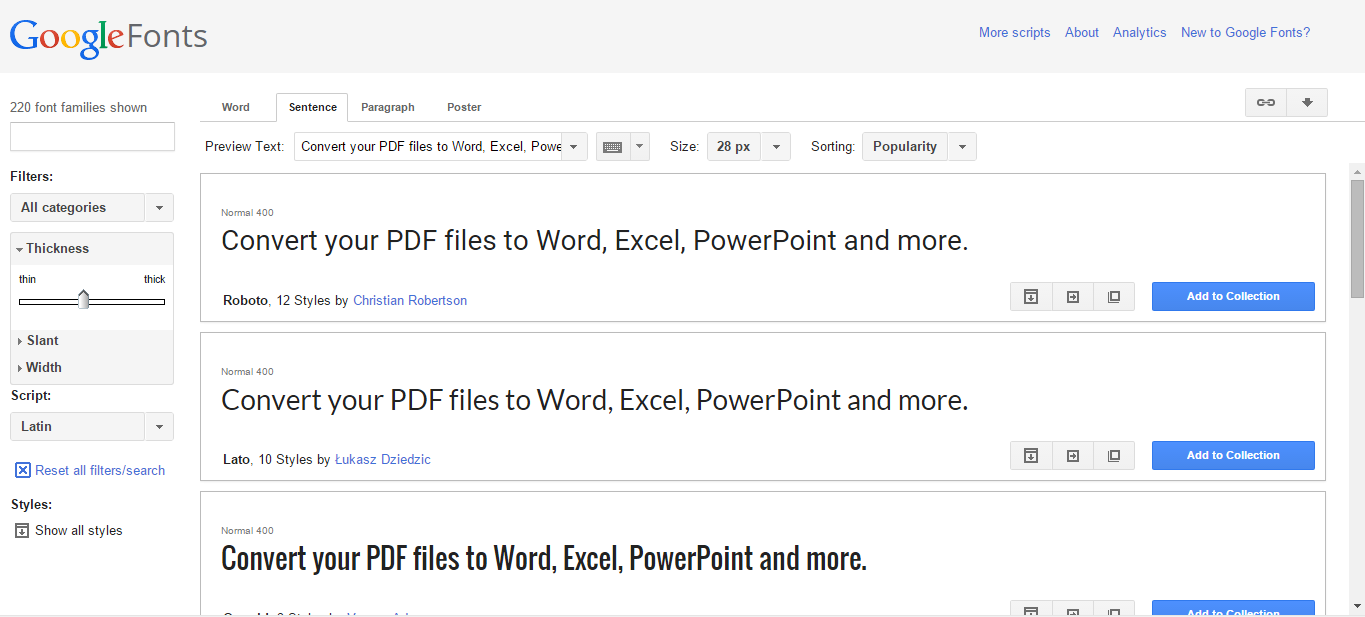
6) Have fun with hidden search queries
Go to Google and type these phrases in, one at a time:
- “Do a barrel roll” – This one never gets old.
- “Google gravity” – And then hit “I’m feeling lucky”.
- Don’t type anything in the search box and just hit “I’m feeling lucky”. You will be sent to a catalogue of all Google Doodles. Cool, right?
- “Tilt” – The screen will tilt one way.
- Go to Google Image search and type “Atari Breakout”. See you in 2 hours.
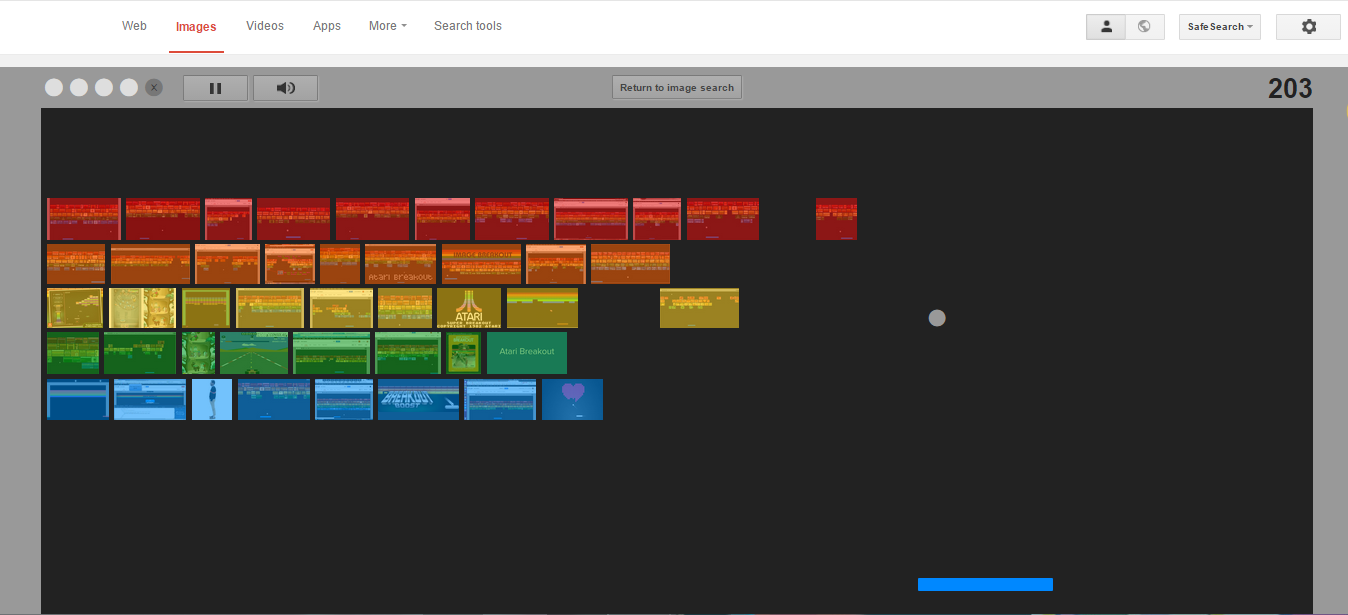
7) Explore Google Docs’ uncharted features
Use the “Polyline” tool to create simple shapes and graphs that you can easily fill in with color and then use in your document. Click on Insert > Drawing > Select line > Polyline.
Research panel. Use the research panel to search Google without leaving your document. To browse Google just click on Tools > Research. This one is very nifty if you are working on a paper that requires you to extract information from a certain page or article.
Use keyboard shortcuts. No need to browse through various articles to find the right keyboard shortcut that you need. If you are a Mac user, just press ⌘ and /, or Ctrl and / if you run a Windows PC, to view all keyboard shortcuts in one place.
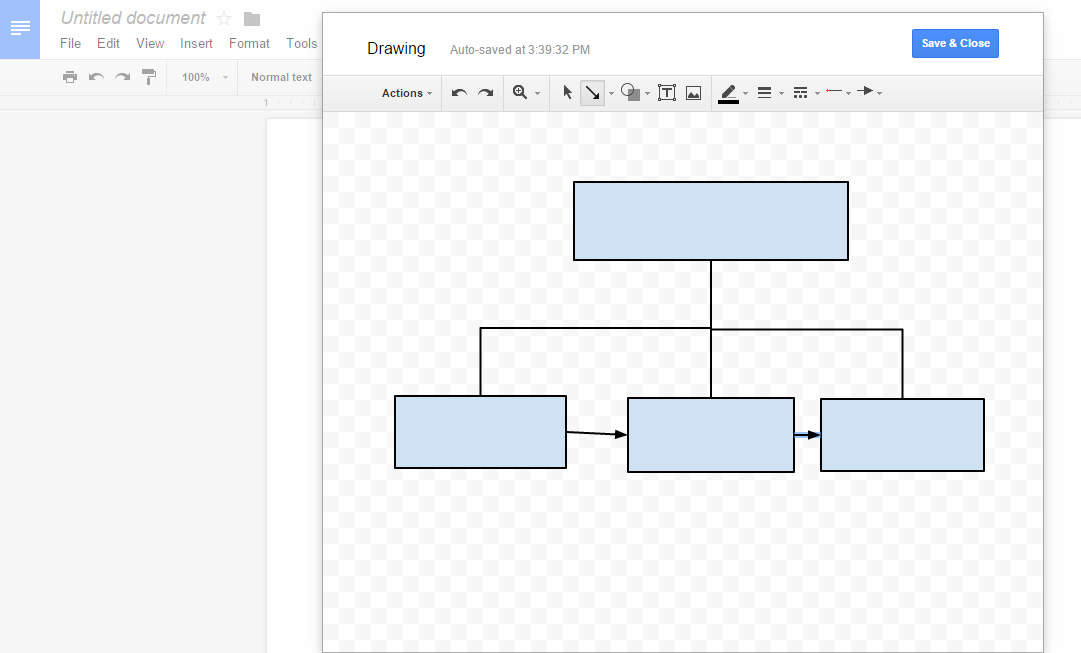
Do you know some other interesting Google features and tools? Share them in the comments below.




