Working with currencies in Excel is extremely useful. By inserting a currency sign, we make sure the reader knows which currency we are working with in our analysis. We are going to use Excel 2013, but this tutorial is valid for all versions of Excel, 2010 and 2007 as well.
How to insert a currency symbol?
To insert a currency symbol, all you need to do is select the cell with the number, go to Home tab, and choose the cell format as currency.
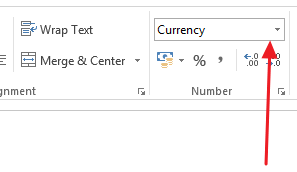
The accounting format is also useful because it allows you to work with different currencies.
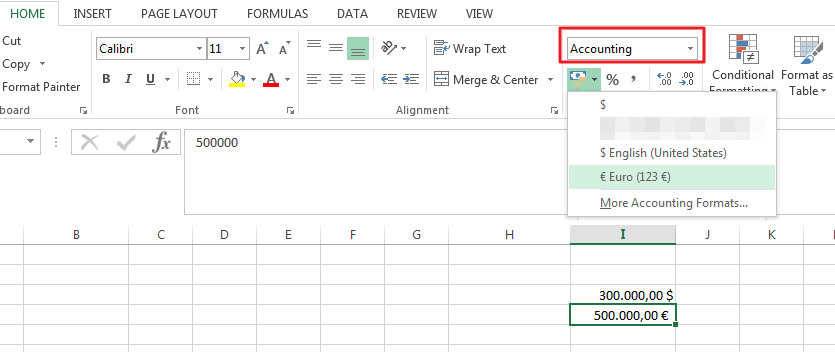
How to change the currency symbol?
If you wish to change the currency for a specific cell, click on the More number formats. After that, choose the currency you need.
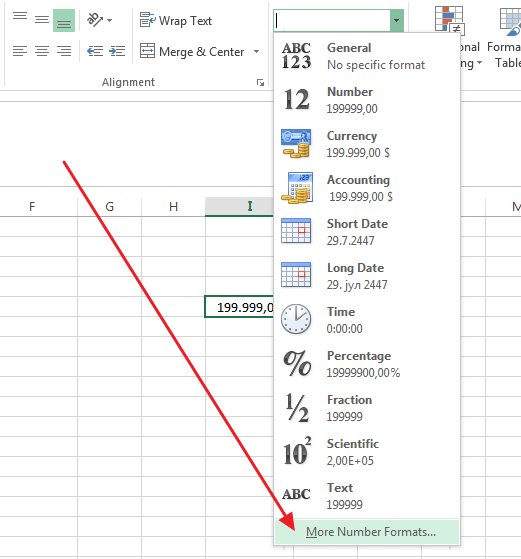
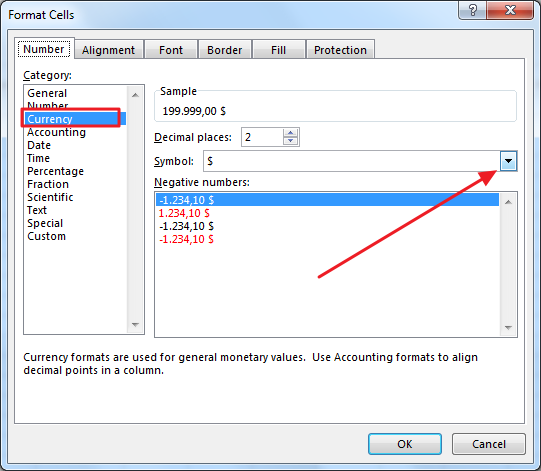
However, if you need to change the default currency that Excel uses, you need to do it from the Control Panel settings.
Go to Control Panel – Region and Language Settings – Additional Settings.
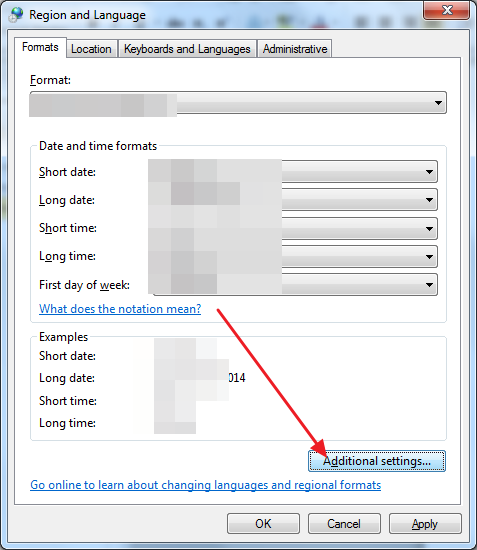
Now choose the Currency tab and the desired default currency symbol. This can significantly save your time.
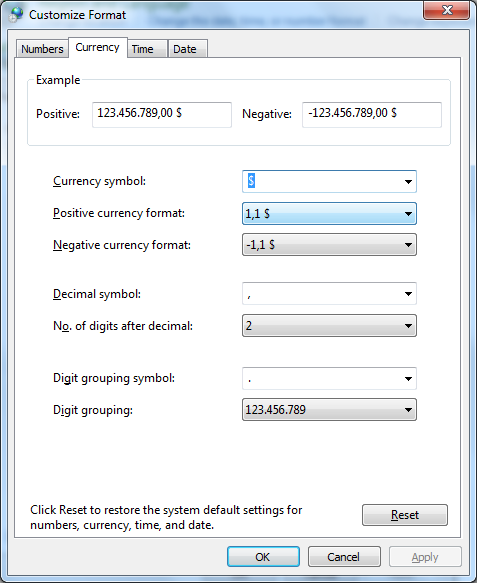
How to convert between currencies in Excel?
To convert between currencies in Excel, you need an exchange rate for them. The exchange rate could be live, but that would require some more complicated procedures, which we are going to explain in future articles.
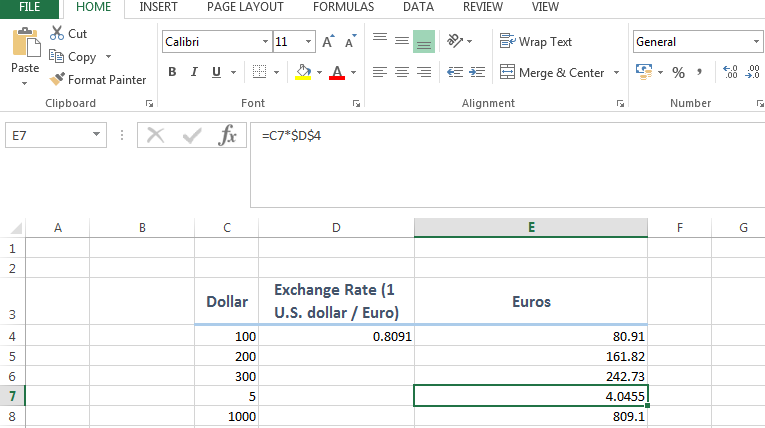
For now, what you need to know is that you can simply multiply one currency with its exchange rate and you will get an appropriate number.




