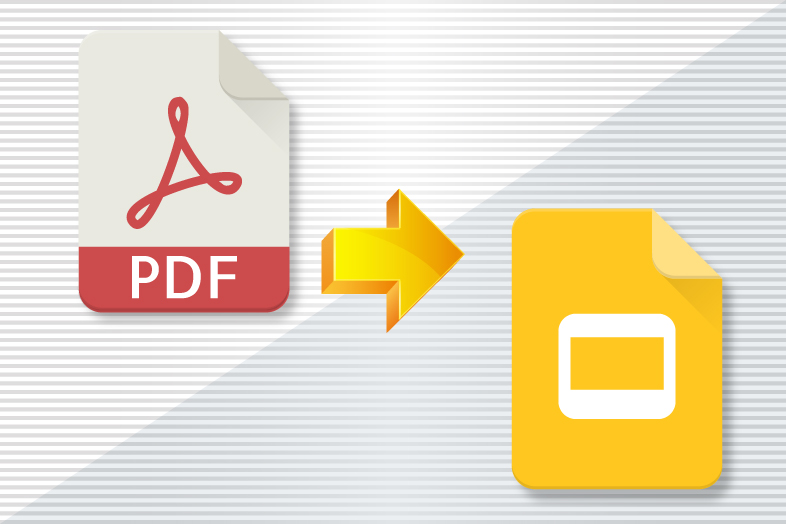Presentations often come in PDF format. It is much better to format them that way because we don’t have to worry whether the images, graphs and sentences will lose their formatting and layout on somebody else’s computer. That is especially good if we’ll be using our professor’s or boss’s computer when we hold the presentation. Furthermore, if someone takes a look at your presentation on a mobile device, it might not look the same, depending on the presentation app they have. That’s why, always save your presentation in PDF before sending it or sharing it with others.
In case you need to convert the presentation back to editable format, for example PowerPoint or Google Slides, you can do that easily in just a few steps. Google Slides as part of the Google Drive interface is a powerful way to edit our presentations on the go and completely free.
While there is a way to convert PDF to Docs format, it is not possible to convert it to Slides, at least not directly.
These are three necessary steps to convert PDF to presentation to Google Slides:
- Convert PDF to PPT with Cometdocs web or mobile apps.
- Upload a PowerPoint document to Google Drive.
- Open a PowerPoint with Google Slides.
Convert PDF to PPT
Go to our web app if you are working on a desktop computer and upload a PDF. Drag the file to Convert area and choose the type of conversion. Download the PPT file once it is converted.
Upload a file to Google Drive
Add a file to Google Drive and open it in Google Slides. To do that, just right click on the file and then select that option on the menu.
And that will be enough. You can continue to work on the presentation, making all the necessary revisions.
As you can see, inside your Drive you will have the presentation in three file formats, PDF, PowerPoint and Google Slides.
As we previously explained, the same is possible for tables in Google Sheets.