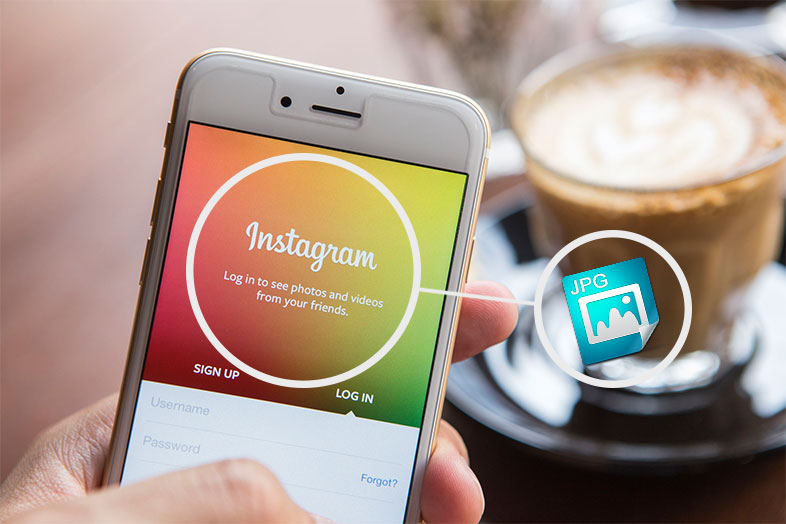The images you post to Instagram are automatically saved in a folder on your mobile device. The folder is called Instagram and all your photos are stored there. However, what to do if you want to get someone else’s Instagram images on your device?
There are a few different solutions for that:
Export Instagram images to your mobile device with Cometdocs
Our mobile app PDF Converter can help you convert Instagram images to JPG. You can download it on both Android and iOS device for free.What you need to do is:
- take a screenshot of the Instagram image you want to have on your phone.
- upload the screenshot on the PDF Converter app and crop it so only the image is visible, without the background. You can also crop the screenshot on your phone, with every default image viewer.
The cropped screenshot will be converted to PDF. The final step is to upload the PDF file to PDF to JPG app to turn an Instagram image to JPG. The ios version of PDF to JPG app is here.
Extract images from your browser
For this you’ll first need to log into the web version of Instagram. Go to the profile of the person whose images you want to save, or enter a hashtag that will help you find a specific person or types of images you are interested in.
Right-click the desired image and choose the option Save As in your browser.
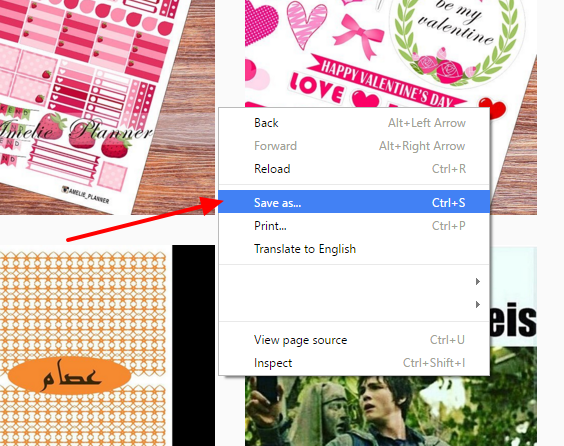
Then select the option Web page – complete and enter the location where you want to save the photos.

Go to the designated location to find the new folder where all of the images from that webpage will be saved in JPG format. Usually, the JPG file of biggest size is the image you need.
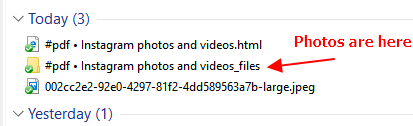
Export images onto your mobile device

If you want to get images from somebody else’s account onto your mobile device, you can do that by installing FastSave for Android. This app will allow you to export another person’s photos to your desired location. You don’t need to save it to your Instagram account, just select “Copy link” of desired photo or video and the download will start automatically, progress will be shown in the notification center.