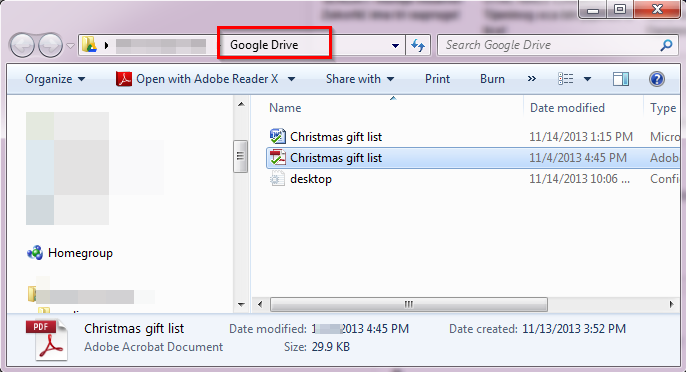It’s our mission at Cometdocs to constantly find new ways to make the service more convenient and helpful to all of our users. With that in mind, we have added a feature that enable you to integrate your Dropbox and Google Drive cloud storage accounts with Cometdocs.
We realize that Dropbox and Google Drive are incredibly popular services and therefore thought that enabling integration with Cometdocs would be an addition to our service that many of our users would benefit from greatly.
1. Integration from web interface
The integration with our web application could not be any easier.
Simply click on the dropdown “Import files from” menu and choose Dropbox or Google Drive.
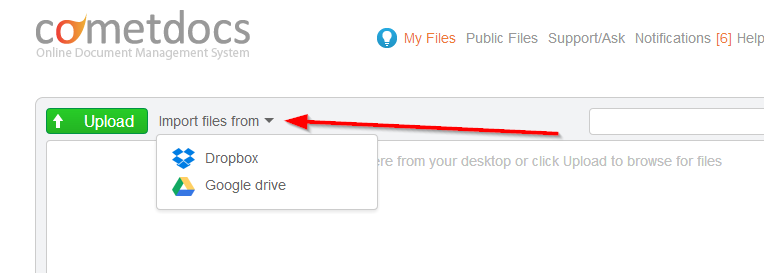
You will be promoted to log in to the cloud service of your choice, which will link that service with Cometdocs. Once the service is linked, you will see a window with a list of all of your Dropbox or Google Drive files.
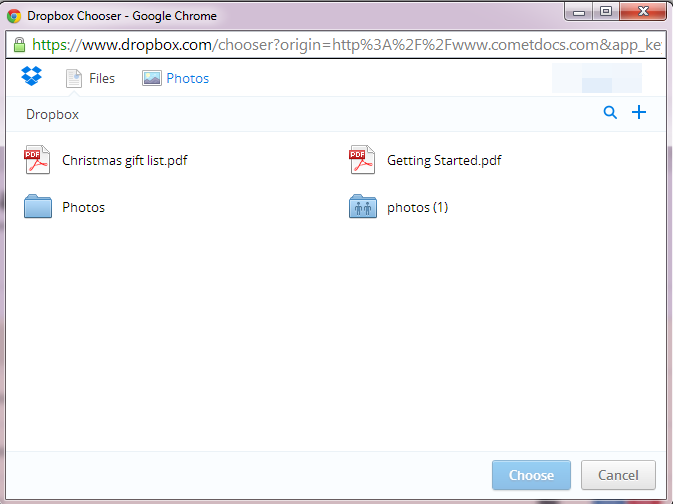
Single-click on the ones you want to import into Cometdocs in order to select them, and then click on “Choose.”
And that’s all there is to it. These files will be sent to your Cometdocs Clipboard, from where you can choose to convert, store or transfer them as you would any other file that you have uploaded to Cometdocs.
2. Desktop App Integration
But the integration features do not end there. Integrating the Cometdocs desktop app’s conversion options with cloud storage services such as Google Drive and Dropbox is even easier.
If you have our Cometdocs desktop app installed, simply open your Dropbox, Google Drive, SkyDrive, or any other cloud storage service folder.
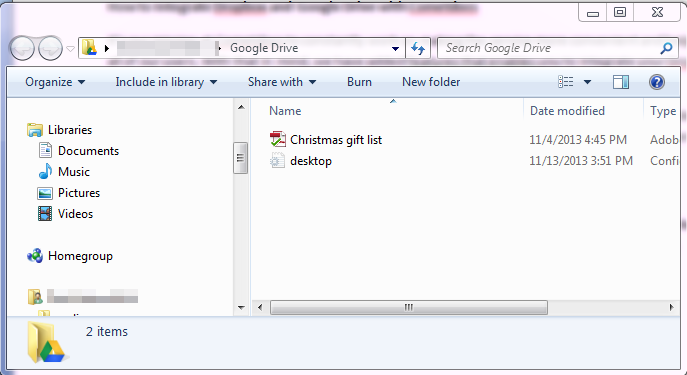
Right-click on the file you want to convert using Cometdocs and choose your conversion option.
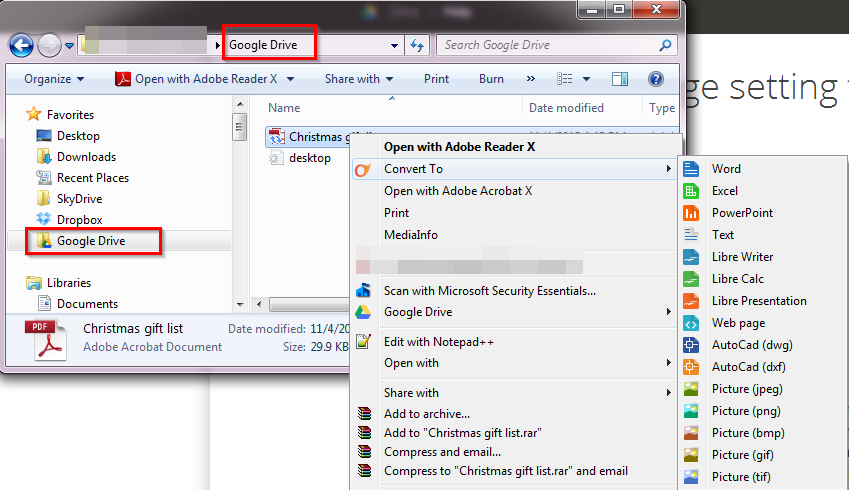
New converted document will be automatically downloaded to same location and synchronized with Dropbox or Google Drive.