Creating reports, analyses and charts can take a lot of time. That is why we don’t want to jeopardize our work when we share it with somebody else. We don’t want someone to change what we entered, even by accident. Even one small edit can mess up the whole calculation, and our work can go to waste.
For these reasons, most Excel users resort to some kind of protection. This can mean preventing users from editing the spreadsheet, protecting only specific cells, and so on. We have compiled a list of all those protective measures in one article, and after going through it, you can choose which choice suits you the most.
-
Password or editing protection
When saving the final version of your Excel document, you can set a password to prevent users from opening or modifying the document, unless they know the password. Go to Save As menu – choose Tools – General Options in the saving dialog.
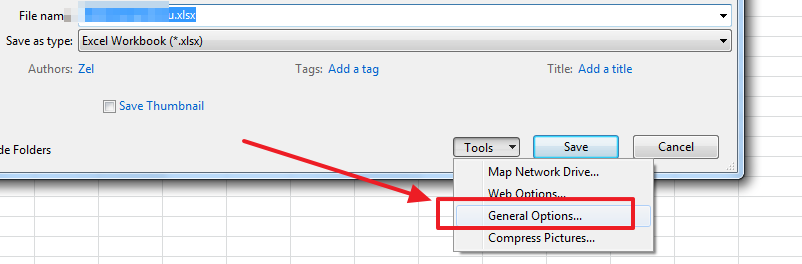
Now enter the password you want.
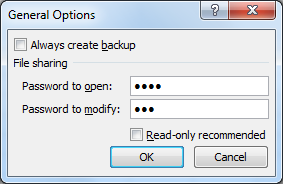
The first password (Password to open) prevents users only from opening the document, but after that they can edit it freely. The second password allows users to view the spreadsheet, but not to perform modifications.
-
Print Excel sheet to PDF
Creating a PDF report out of your Excel sheets might be the best way to protect your documents. With this option nobody is offended, and everything looks more professional. You have to make sure that the printed spreadsheet looks nice, so feel free to add a title and perform some simple Style modifications.
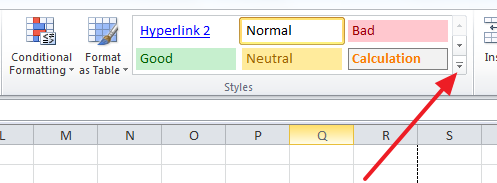
After that, you can go to the Print menu to set up an option of fitting the whole table (or rows and columns) on one page, if you want. There is a preview button, so you will see how it looks.
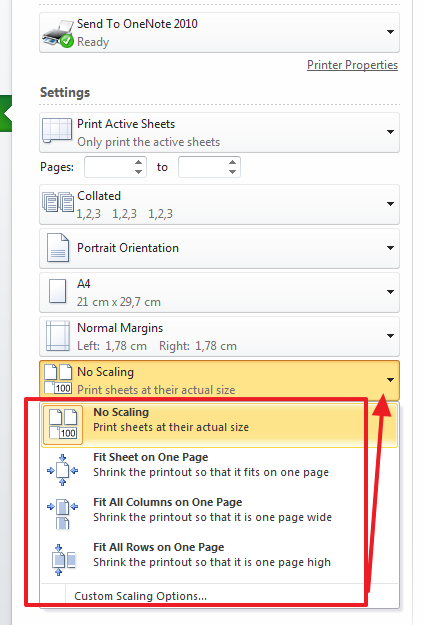
And now go to the Save As menu again, and choose PDF in the dropdown menu.
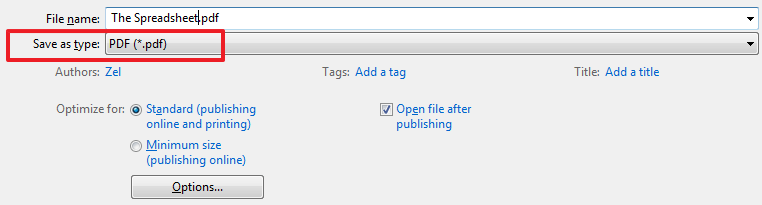
You can always convert your PDF back to Excel, with Cometdocs.
-
Protect Sheet/Lock Cells
You can protect the whole sheet from being edited by clicking on Protect Sheet button and entering your desired password. You can also choose what the protection will include.
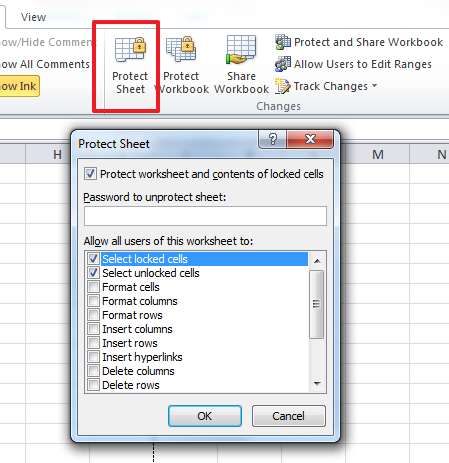
Alternatively, you can leave some cells out of this protection. Before you click on Protect Sheet, select all those free entry cells, right-click on them, then go to Format Cells.
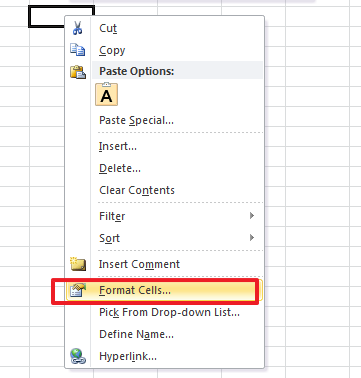
Next hoose the Protection tab and unclick the Locked button. Now the Protect Sheet functionality will not work for these cells.
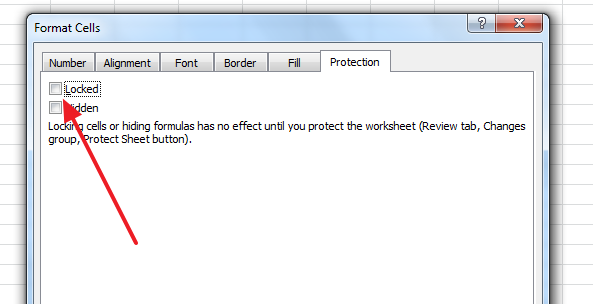
They will be free to edit by anyone.




