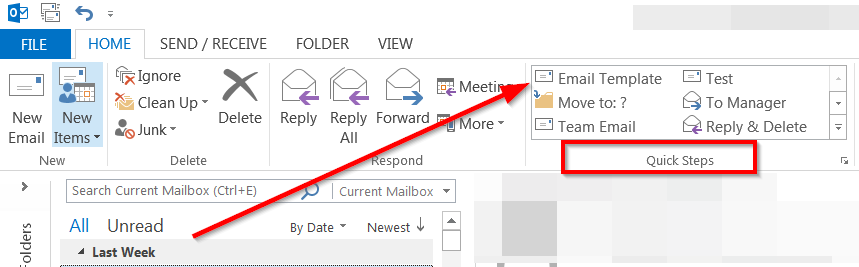If you have ever tried sending an email message based on a template through Outlook, then you know that the process is a fairly long one. However, there is a way to make this process significantly faster.
The best way to do so is by using the Outlook Quick Steps option. Quick Steps is an option that was introduced in Outlook 2010. It allows you to apply multiple actions at the same time to your email messages and manage your emails more efficiently.
Let’s take a look at how to use Quick Steps to speed up the process of sending email templates to others.
- Head over to the Quick Steps section of the Outlook ribbon and click on Create New.

- Now name your new quick step so that you will be able to find it easily whenever you need it.
- Click the down arrow in order to choose and Action.
- Now click on New Message in the Respond section.
- Click on Show Options.
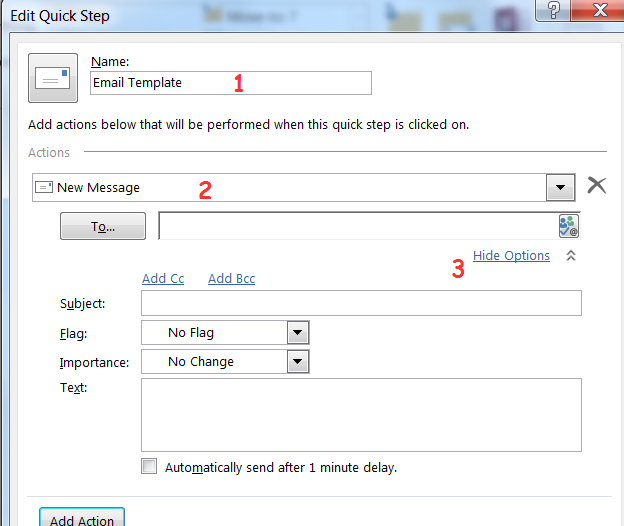
- Now you can create your template. Enter the subject, the content of the email and anything else you want to include into the template.
- Click Finish in order to save your newly created Quick Step.
- This template will now appear in your Quick Step section, where you will be able to access it any time you want to use this template.