Windows is without a doubt the most popular operating system and millions of people around the world use it. That’s why it never hurts to get new tips and tricks on how to work in Windows a little more efficiently and effectively than usual.
Here are six quick and easy tips that can help you make your Windows experience a little bit more intuitive and enjoyable.
1) Bring back shadow copies
If you have moved on to Windows 8, then you might be missing shadow copies from 7. These were built-in backups of files that you were working on that were clearly visible while the document was opened and undergoing changes.
Once you activated shadow copies, you were safe from losing the data you were working on, no matter what. And even though it’s no longer available on Windows 8, there is a function called File History, that works just as well. Just go to Control Panel > System and Security > File History.
2) Sorting files in order to find them easily
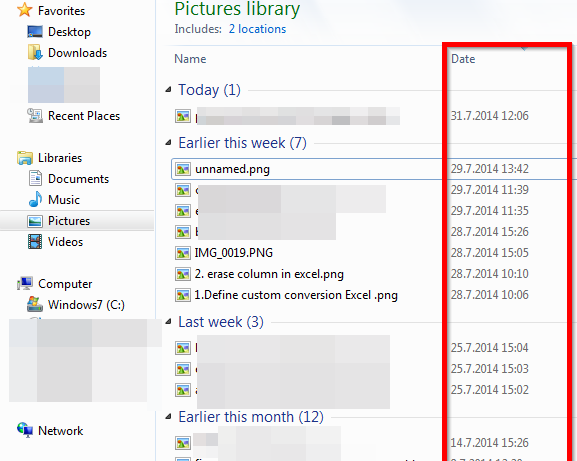
If you have a folder in which you have hundreds or thousands of files, it could be a real pain to find what you are looking for at that moment. In order to sort them, right-click on the folder background and then find the sort option. You can sort the files by date, meaning that the ones you have accessed most recently will be shown first, or you can sort them by name, file type, and other options.
This “recent” option comes in particularly handy when trying to find out which files you deleted most recently when restoring something from your Recycle Bin.
3) Create desktop shortcuts
A lot of people think that they need to store a file on their desktop in order to easily access it from there, but that’s not the case. You can keep the file stored in another folder and then simply create a shortcut for the file. The “create shortcut” option is also available from the right-click menu.
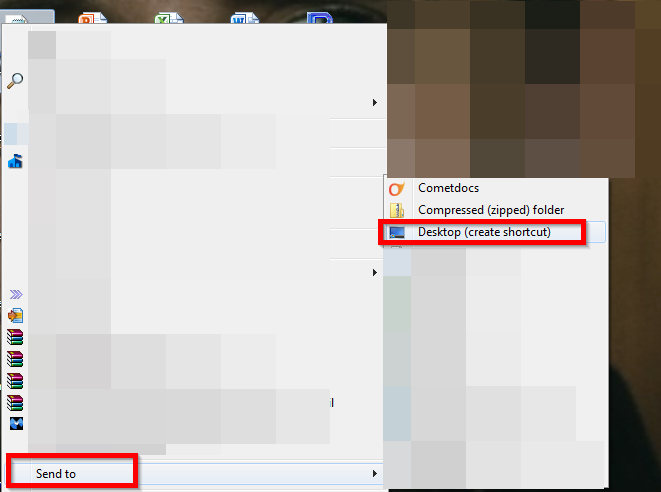
Now just take the shortcut that you have created and move it to the desktop so that you can easily access the file from the desktop without having to actually store it there.
4) Clean up your download folder
The download folder can be a messy place. It’s a folder that you usually do not pay attention to, since you usually open whatever you download straight out of the browser. But over time, it can get very crowded in there. Sometimes you’ll have so many things in the download folder that when you try to open it, it could take a couple of minutes.
It’s a good idea to open the folder periodically and clean it out, deleting all of the files you no longer need, like RAR files you’ve already extracted elsewhere. This will make the folder much easier to navigate when you are looking for something important.
5) Convert files from the desktop
If you ever need to convert a file from one format into another, you don’t have to head over to a conversion website. You can do it right from your desktop with the help of the Cometdocs Desktop app.
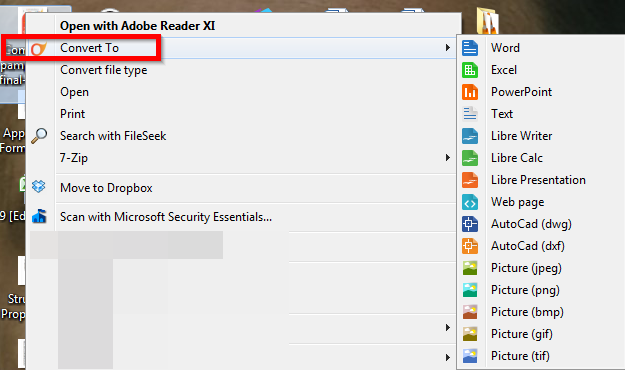
Just download and install the app, and then convert files to and from PDF by right-clicking on them and selecting the appropriate conversion option.
6) Use the Favorites option
If you have a folder that you are using very regularly, slide it over into the Favorites section of Windows Explorer. All you need to do is open Explorer, find the folder and then drag it to the left sidebar and into your favorite.
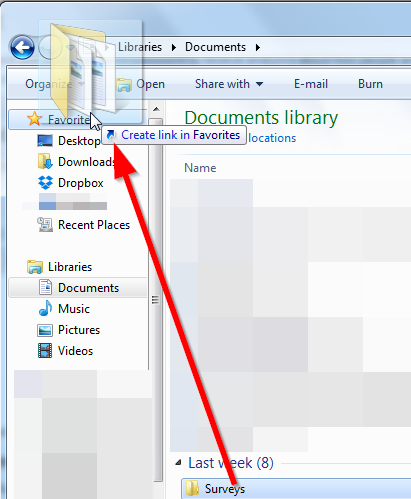
You will now be able to easily access the folder as soon as you open Windows Explorer, without having to click through your computer searching for it. This is yet another great way to avoid desktop clutter. Put the file in your Favorites instead of moving it to your desktop for quicker access.




