Losing your contacts or not having access to your account is something that can potentially happen to anyone on social networks, whether erasing your account knowingly, getting hacked, banned or any other type of situation that revokes access from you.
This could leave you without much of the information you shared on these social networks and the contacts that you have built. That’s why it is always a good idea to make copies or backups of all your important information from these websites so that you will not be completely left in the dark if you ever lose access to this information unexpectedly.
Contacts from the popular business-centric LinkedIn are especially important, because here you would probably be storing the contacts of co-workers and important clients. Losing access to these contacts can definitely have negative effects on your job and your business practices in general.
Thankfully, LinkedIn enables you to make a backup copy of all of your contacts. Contacts on this social network are saved by clicking on Contacts in the upper menu and then selecting the Export Connections option in the lower corner of the window.
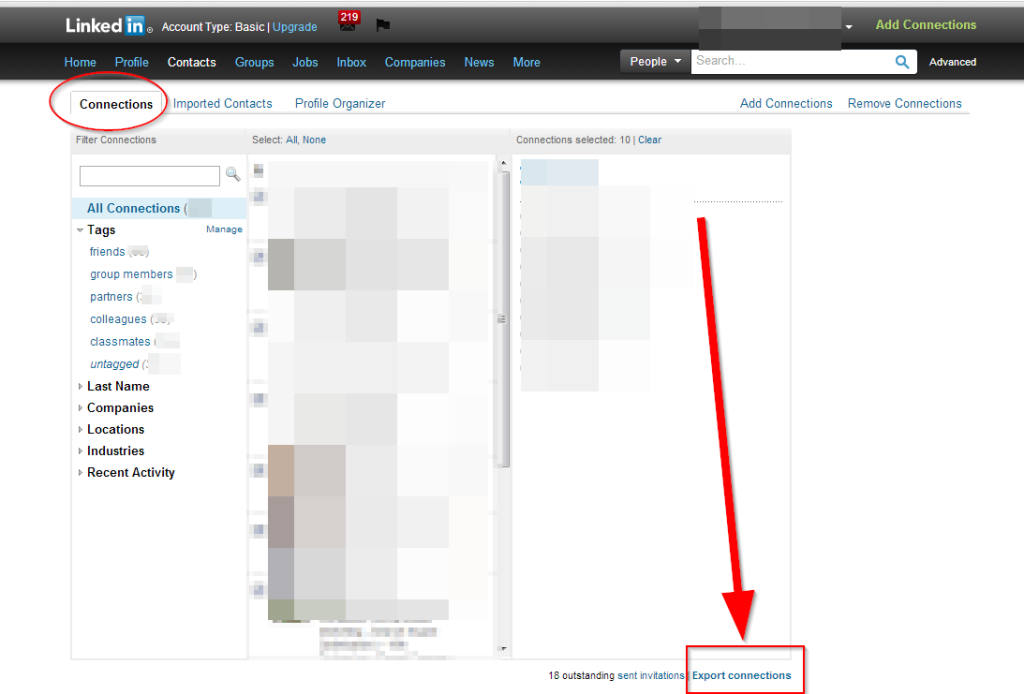
The contacts will be exported as a CSV file. Even though the options listed are Microsoft Outlook, Yahoo Mail and others, this format can be opened in Microsoft Excel, just like Google Contacts can be exported and opened in Excel.
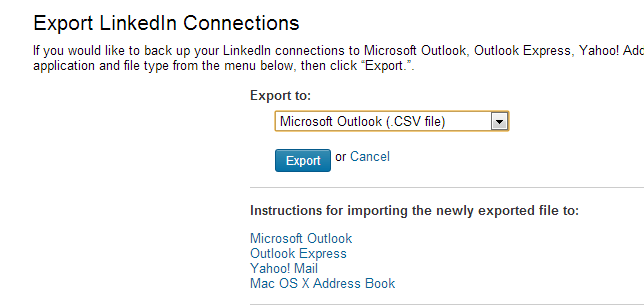
For importing CSV data into Excel go to Data – From Text and the import process will start.
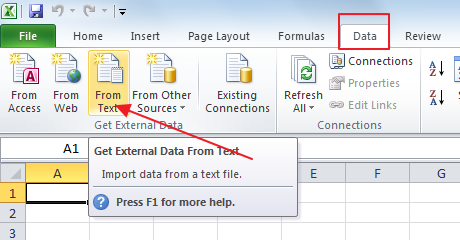
The exported contacts will contain the names and the email addresses of all of your LinkedIn contacts, which you can then safely store so that you do not run the risk of losing these important names and numbers.
The CSV format is very versatile and can be opened in LibreOffice as well. Import is done automatically with LibreOffice as soon as you open .csv format in LibreCalc.




