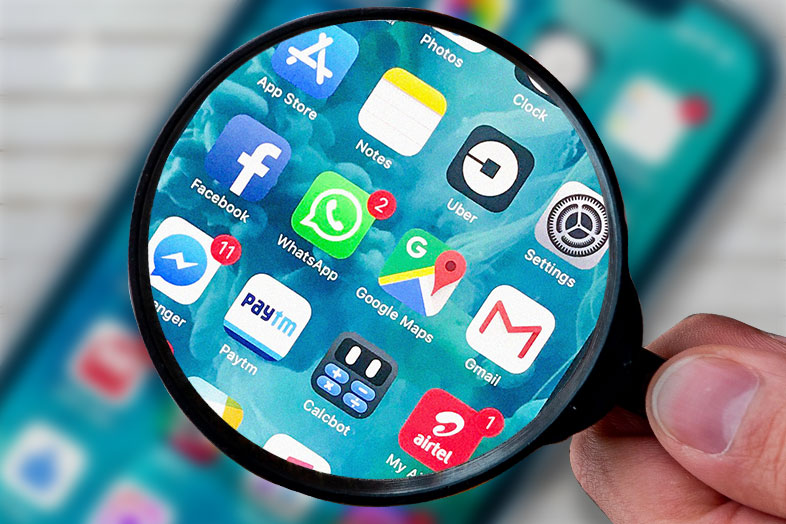In one of our recent articles we showed you how to hide apps on iPhone. Chances are you will need to find the app you have hidden and you may not know how. Here is a detailed guide on how to find hidden apps on iPhone depending on the way you hid them at first place.
Find Hidden Apps on iPhone with Search option
The quickest way to find something in your app is through the Search option.
- Go to the Search option.
- Type the exact name of the app
- Tap on Search to find the hidden app.
Have in mind that these steps may not work if the app is hidden in a separate folder. It will show you the folder but not the app, and you need to tap on the folder to open it in order to see the app.
If you cannot find the hidden app, double check the spelling of the app name.
How to Find Hidden Apps on iPhone with Siri’s help
Even quicker way is to use Siri, your virtual assistant. Just ask her to open that app you want. But watch out, Siri cannot locate the app if you hid it in another folder.
Finding Hidden Apps on iPhone through App Store?
When nothing else works, head to the app store and search for your app there. If you have it on your phone, there should be a mark that the app is purchased or installed on your phone.
- Open the app store.
- Type the name of the app.
- See if there is a label “Purchased”.
- If there is no app, tap on “Not on this iPhone” to find hidden apps.
Any other way to find hidden apps on iPhone?
First of all you should remember the way you used to hide the app. If you have hidden the app in a folder, you can manually search for it.
- First, find the folder on your home screen.
- Check out if the hidden app is there.
- If you cannot see it, swipe left, maybe there is a second screen in the same folder.
- Repeat the process for other folders until you find the hidden app.
Also, you can reset the Home Screen layout which will reset the apps to the default set up but also delete the folders.
- Tap on the gear icon, and find General settings.
- Tap on Reset.
- Find the option to Reset Home Screen Layout and tap on it.
In this way all hidden apps will show up.
Did you find the hidden app?