When you compare two most popular audio file formats, WAV and MP3, these facts come up:
- Wav files are files of better audio quality
- MP3 files have smaller sound quality
- Wav files are larger than MP3 files
- Wav files cannot be played on a CD player
So it comes down to one thing, you have to choose between better sound quality or smaller file size.
WAV (Waveform Audio File Format) is a standard audio format developed by Microsoft and IBM. This audio file format is used on Windows computers and it is the most accurate format when it comes to digital audio reproduction. WAV files are good for professional usage in recording studios.
On the other hand, there are more practical MP3 files that have compressed sound and lower quality, but they are smaller size and thus easy to transfer. Luckily, there is a way to convert WAV to MP3.
Convert WAV to MP3 on Iphone and Android
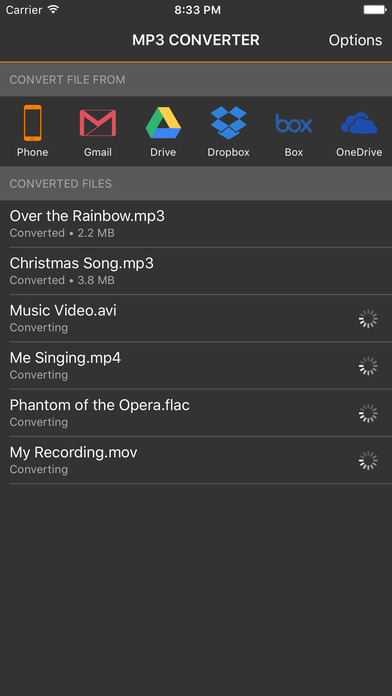
With mobile MP3 converter you can convert wav to mp3 file format wherever you are. Download MP3 converter for free on the app store or Google Play store, and follow this guide to turn wav to mp3.
- Open the app and tap on the Phone icon if the file you want to convert is located in your phone.
- If your file is somewhere in the cloud, you can access it there too. You can access files from Gmail, Drive, Dropbox, Box and OneDrive.
- Once the file is uploaded for conversion, it will be seen in Converted Files
If you use a free version you need to wait for one hour to get a converted mp3 file. That’s it, in three steps you can convert wav to mp3 and work with small size files. Since this is a mobile app, you can use it on the go, wherever you are. You just need internet connection and the file.




