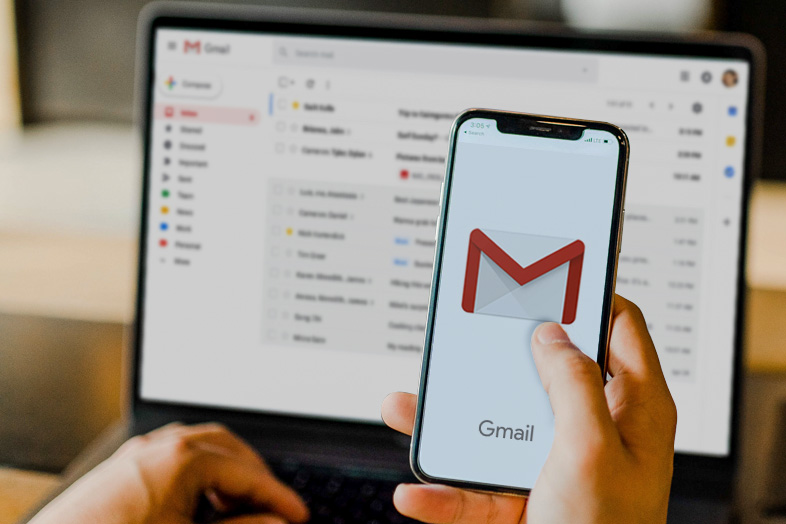If you want to learn how to change the default Gmail account on your computer, then this article is for you.
In the early days of Gmail, there was no option to access multiple accounts at once. In order to do that you had to sign-out of the existing account and then sign-in to another one. That’s why Google introduced multiple accounts feature and let its users manage multiple accounts hassle-free.
Having multiple Gmail accounts can result in you performing multiple sign-ins, not knowing which one is your default Gmail account and not knowing how to change the default Gmail account. In these situations, Google’s Multiple Sign-in account feature can come in handy.
In most cases, people tend to have at least 2 different Gmail accounts. The most common setup is usually – one for work and one for personal needs. With both of them being equally important, it is crucial to set them right so they would be able to appear in different ways on different devices. This can be easily done by setting up a default Gmail account.
The only question left is how to set-up a default account and how to, later on, change default Gmail account?
Why you would want to change default Gmail account?
There may be many reasons why you would like to change your default Gmail account. If you have multiple Gmail accounts that you use on different devices at different times, it may be helpful to set each device with the default account you use most frequently.
As we said earlier, if you have a work Gmail account that you mostly use on your desktop computer and also a personal account that you use on your laptop or smartphone, then it would be a good idea to set your work email as a default Gmail account on your desktop computer and your personal email as the default Gmail on your laptop and smartphone.
Since Google settings are not shared between different accounts it is also worth setting up a default Gmail account if you have different language settings or privacy rules for each of your accounts. It’s a time management thing that will also help you separate work and personal life.
How to change default Gmail account?
The process of setting up or changing the default Gmail account is pretty easy and straightforward and there is no reason not to do it. You simply need to sign-out of all your accounts and then sign-in on your browser with the one you want to make default. Afterward, you can add other accounts as well.
We’ll go through it step-by-step and even show you some visuals. Follow along.
Step 1:
Go to mail.google.com and access whatever default Gmail account you are currently using. Make sure you are using a non-incognito window on your browser.
Step 2:
Click on your profile picture in the top right corner. A drop-down menu will appear. Select “Sign out of all accounts” from the menu.
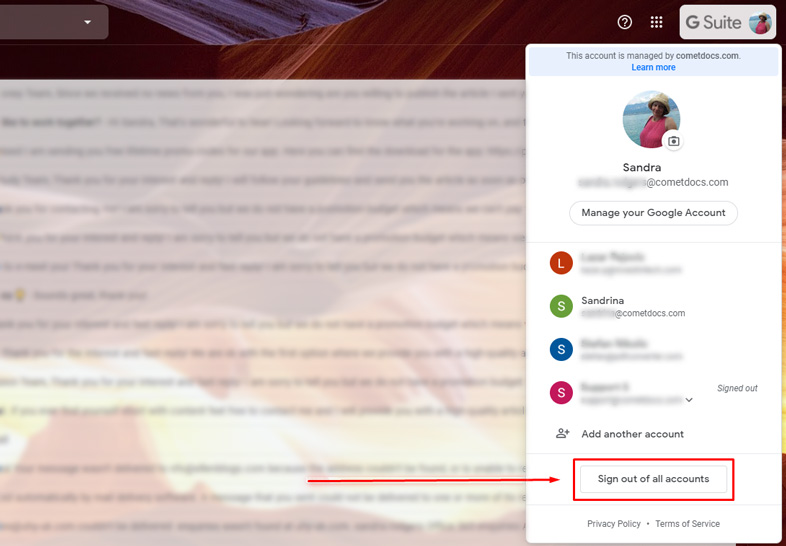
Step 3:
Open a new window on your browser and go to the Gmail. Now you should sign-in with the Gmail account you want to make a default account. Just remember, the first account you log-in to always becomes the default Gmail account.
Step 4:
Once you are signed-in to your new default Gmail account, you can add other accounts as well. Simply click on the add another account button that is located above sign out of all accounts button.
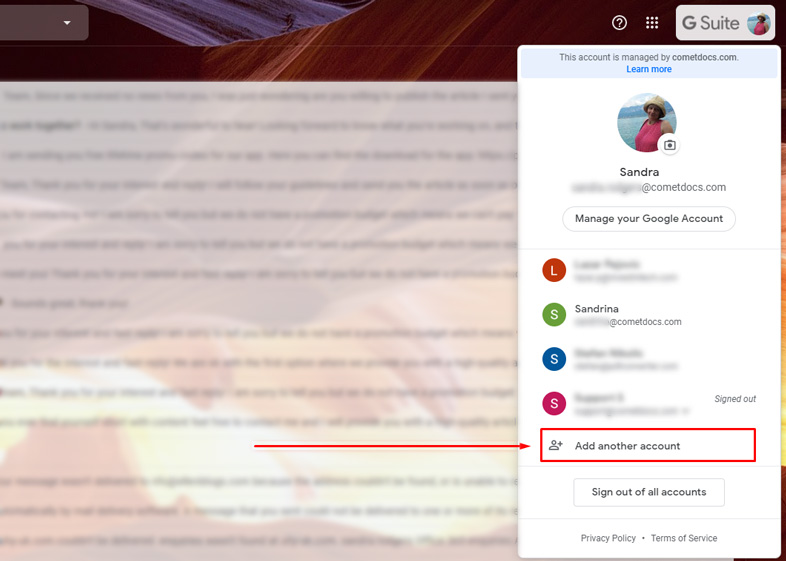
Step 5:
Now it’s time to check if your default Gmail account is set correctly. Simply click on the account image in the top right corner of your screen and check in the drop-down menu which account is marked as “Default”.
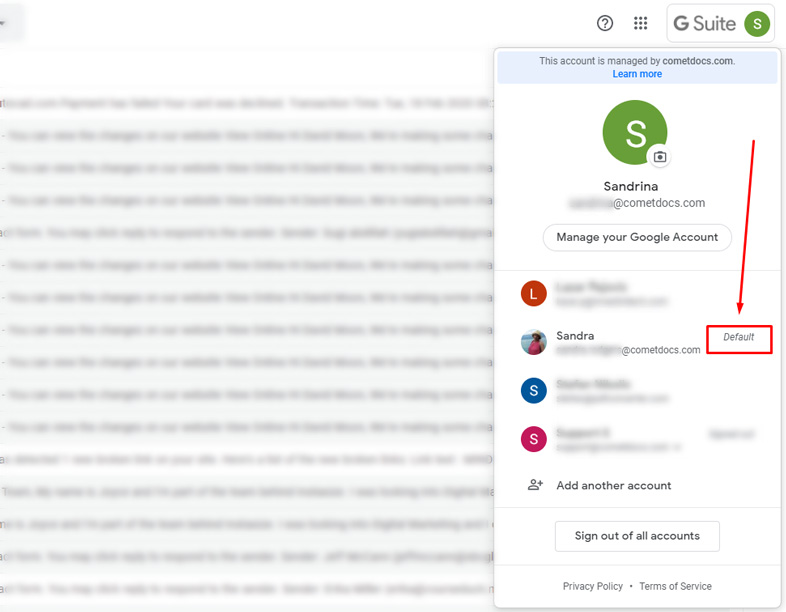
As you saw, your default Gmail account has now been changed. Didn’t we say it was easy? It took us only 5 easy steps and a few minutes of our time. Just remember, your default Gmail account is what dictates your calendar events, default YouTube page, most of the account settings, and much more. So choose wisely which account will be set as a default one on which device.