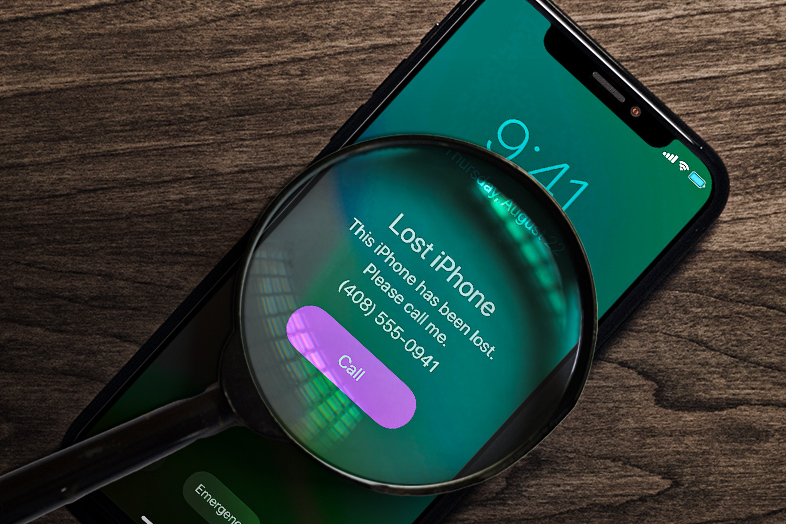Losing your iPhone doesn’t have to be a scary thing. In this article, you will learn what is Lost Mode on iPhone and how to use it in order to find your phone.
One of the things no one wants to experience is losing an iPhone. Not knowing where your iPhone, iPad, or iPod Touch is, or worse, if it has been stolen, can cause you a lot of stress, grief, and despair. So what do you do when you can’t find your expensive smartphone and how to act in these circumstances?
Luckily, there is the Find My feature on Apple devices that can help you reunite with your beloved Apple gadget. Simply head over to your iCloud, from where you can locate your device on a map. You can also use Lost Mode on iPhone which locks your device and displays a message for whoever finds it.
In addition to that, you can also play a sound on your lost device or wipe it clean so your dada wouldn’t get compromised. Moreover, your device doesn’t even have to be turned on in order to find it on a map since it can use a low-frequency Bluetooth signal to locate itself.
When you should use Lost Mode on iPhone?
Find my iPhone and Find My Mac can both be used to remotely track, erase or play sound on your device if you have lost it somewhere in your house. When you remotely erase your device you won’t be able to track it afterward. This is where Lost Mode on iPhone comes into action. This mode is mostly used when you have lost your device, but you haven’t given up on finding it.
When in Lost Mode, your device is locked and no one will be able to access it and go through your personal data. And a message will be shown on the screen for anyone who finds the device letting them know that the device is lost and that they should contact you. Your device will also be automatically put into Low Power Mode giving you more time to find it before the battery runs out.
Once you activate it, the Lost Mode acts on different fronts securing your device and your personal information:
1. Locks the device so that no one without the unlock code can access it.
2. Deactivates Apple Pay and similar features so that no one can use your iPhone to pay anywhere.
3. The screen will show a message for anyone who tries to turn it on or unlock it, giving information such as a phone number to call in case it has been found.
4. Sends an email to the owner informing that the device has effectively activated the Lost Mode.
How to enable Lost Mode on iPhone from the browser
Step 1:
Open the browser, go to www.icloud.com and sign in with your Apple ID and password.
Step 2.
Now click on the Find iPhone icon on the home page.
Step 3:
The map with “green dots” will show. Green dots represent your devices, click on each green dot until you find the device that is lost or stolen.
Step 4.
Now you need to click on the “i” icon next to the lost/stolen device’s name. A separate menu for that device will appear.
Step 5.
In the menu (top right corner of your screen) you can see three options: Play Sound, Lost Mode and Erase iPhone. Click on the Lost Monde button.
Step 6.
A message will appear asking you to confirm that you want to activate Lost Mode.
Step 7.
If you have not set a password to protect your device, you will be asked to set it. Follow the procedure to set the password.
Step 8.
After setting the password, you will be asked to enter a phone number where you can be reached.
Step 9.
Finally, you will be able to enter the message that will be displayed on your lock screen. The default message is “This iPhone has been lost. Please call me.”, if you don’t like it you can change it in this step. Afterward, just click Done and your device will be in Lost Mode.
How to enable Lost Mode on iPhone from other iOS devices
Step 1:
Open the Find My app on your iOS device and sign in with your Apple ID and password.
Step 2.
Tap on the Devices on the bottom of the screen and choose the device that is lost or stolen.
Step 3.
Once a separate menu for that device is displayed, scroll down until you see Mark As Lost tab.
Step 4.
Under Mark As Lost tab click on Activate.
Step 5.
A message will appear asking you to confirm that you want to activate Lost Mode.
Step 6.
If you have not set a password to protect your device, you will be asked to set it now. Follow the procedure to set the password.
Step 7.
After setting the password, you will be asked to enter a phone number where you can be reached. This is not mandatory, but it is strongly recommended.
Step 9.
Finally, you will be able to enter the message that will be displayed on your lock screen. The default message is “This iPhone has been lost. Please call me.”. In this step, you can also change the default message. Afterward, just click Done, and Lost Mode will be activated.
How to disable Lost mode on iPhone
If you want to disable Lost Mode from the device that is in Lost Mode, simply enter the passcode on that device and the Lost Mode will be turned off.
If you want to disable Lost Mode from iCloud in your browser, simply follow these steps:
Step 1:
Open the browser, go to www.icloud.com and sign in with your Apple ID and password.
Step 2:
Now click on the Find iPhone icon on the home page.
Step 3:
The map with “green dots” will show. Green dots represent your devices, click on each green dot until you find the device that is in Lost Mode.
Step 4:
Now you need to click on the “i” icon next to the name of the device that is in Lost Mode. A separate menu for that device will appear.
Step 5:
In the menu click on the Lost Mode button, click Stop Lost Mode, and then click Stop Lost Mode again.
Now you know what is Lost mode on iPhone and how to activate it. We also hope that by now you realized how important it is to have Find My iPhone turned on and that there is actually no reason not to have it activated. If you want to check other useful iOS tips and tricks, feel free to visit our blog.