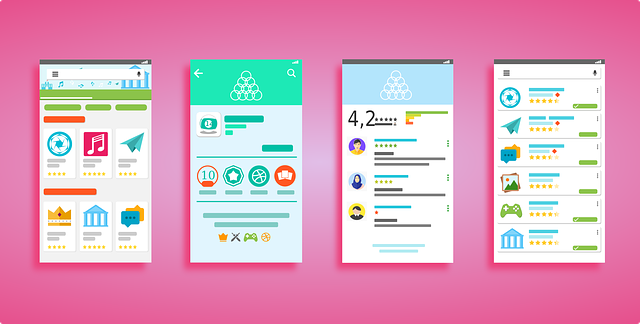Even though the mobile technology has been improving every day, it is never enough of memory on the mobile phones. If you are on a budget and you want to have a lot of different apps and games on your phone, that is especially the case. Cheap mobile phones may have decent camera and processor, but still they have limited memory. That’s why it can be useful to use an SD card and add more memory to your phone. In the following guide we will show you how to move apps to SD card and get more memory.
Move Android Apps to SD Card
Find Settings icon and there Apps settings. Tap on the app you want to move to SD card. Tap on Storage and then on Change and you will get the option to move apps to SD card. Finally tap on Move.
This option is available only on Android phones that have an option to insert SD card. Unfortunately, not all mobile phones have that feature.
Also, with some mobile phones you will not be able to move apps to SD cards even though you have one. Luckily, there is an alternative solution- you can set up to use your SD card as internal storage.
To enable this feature, go to Settings and then to SD card. Tap on the three dots in the right top corner. Choose Storage Settings and tap Format as Internal. To confirm the changes tap on Move Now and then on Done.
Can I Move Apps to SD Card on iPhone?
The answer is No. iPhones don’t have SD card slots but there is still a way to free up some memory.
You can go through your apps every once in a while and delete those you don’t use.
Free mobile apps can always be reinstalled once you need them again.
Also, you can check out your gallery and get rid of unwanted pictures or simple move them to a computer. You can move pictures to SD card or a computer, and still have some additional memory.