PDF is a very popular and widely used document format. However, one of the file format’s biggest downsides is the difficulty it poses in the editing of documents.
For example, if you want to delete a page from your PDF file or change the order of the pages, one of the ways to do this is to convert the PDF to Word, Excel, PowerPoint or other formats with Cometdocs, make the necessary changes, and then convert the documents back to PDF – which can all also be done with Cometdocs.
But we are going to show you a faster way with a neat open source software for managing PDF documents, PDFSam.
Among the many options it offers, with PDFSam users can split a PDF into smaller parts, change the order and position of pages in a document, merge multiple PDFs into one and much more.
Here is how you can perform some of these tasks:
Separating one PDF into multiple pages
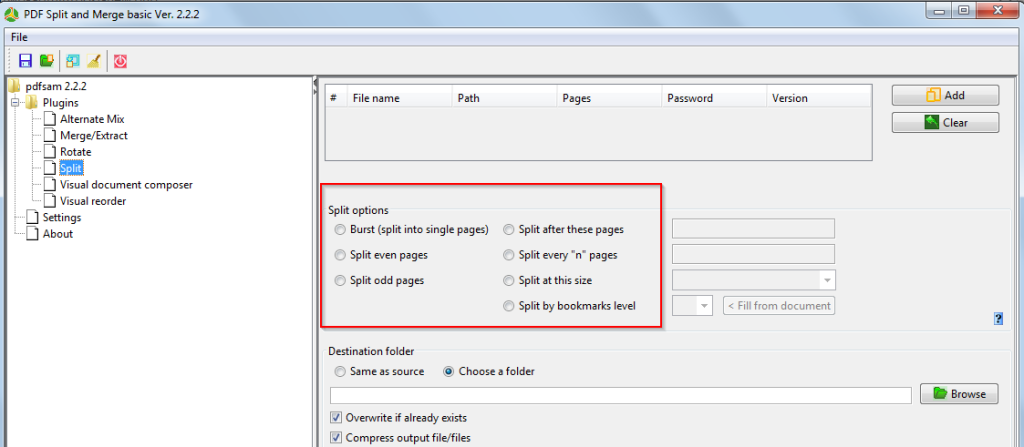
Upon installation, choose the Split tab, add the PDF with the Add option into the interface, and then choose the appropriate option. As you can see, it is possible to extract single pages from one PDF, odd or even pages only, and much more.
Now click on Run to start the procedure, which takes no time at all. Be careful not to choose to save the files in the “Same as source” destination folder if you do not want the original file to be replaced and lost.
Rearranging pages
To rearrange the order of the PDF pages, choose Visual reorder. After uploading the file, all the pages will be presented in the form of thumbnails. You can now select the pages and move, rotate or delete them one by one. Everything is pretty intuitive visually.
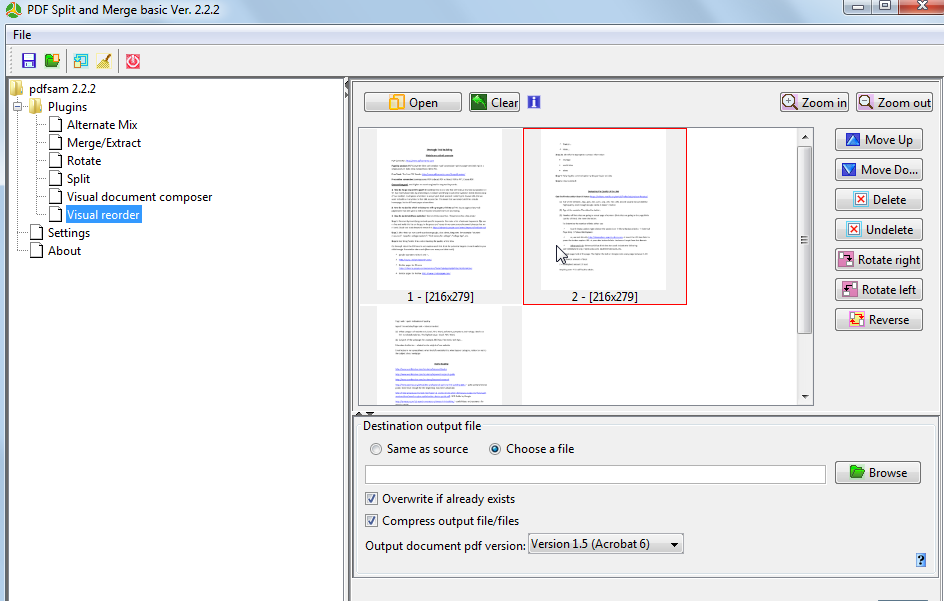
All in all, PDFSam packs a lot of power for a free tool and can help you manage your PDF files in many ways. We have shown you a couple of nice features, but be sure to check the software out if you want to see what else it can do.




