Whenever you are holding a presentation for a group of people, one thing is clear – time is of the essence. You will usually have an allotted period of time during which you can give your presentation. In any situation, you certainly want to time your presentation correctly so that it is as dynamic as possible and did does not bore your audience.
Instead of changing the slides on your own, it’s best in these situations to determine how long you want your slideshow to last beforehand and then time your slides accordingly.
With PowerPoint, you can do that very easily. Here is how to set up the timing of your slides so that your PowerPoint presentation flows perfectly and last exactly as long as you need it to last.
Click on SlideShow > Rehearse Timings
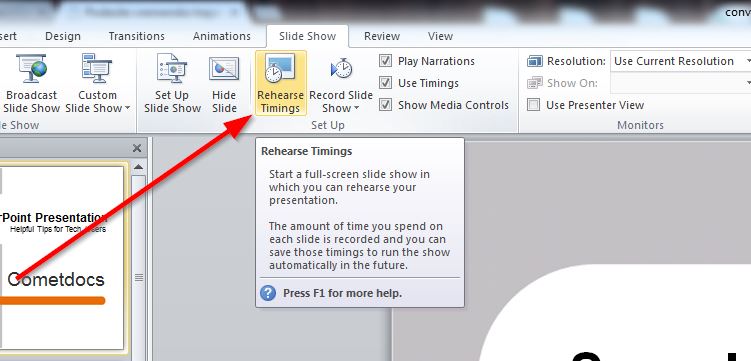
You will see a small timer in the corner that will follow your entire presentation. When you are practicing giving your presentation with the slide show, you can see how long you need to stay on each before changing to the next.
If you need to stop in the middle of practicing, you can hit the Pause button. And if you made a mistake and want to go back, you can click on the Back button.

Once you have practiced the presentation and got all the way through it, PowerPoint will also you if you want to save the new slide timings. You will then click on Yes.

It will then show you the time for each slide. You can input this timing directly into the presentation so that they automatically change while you are speaking. There is no need to manually click through the presentation while giving it.
To do this, click SlideShow > SetUp SlideShow, and then click on the “Use Timings, if present” option.
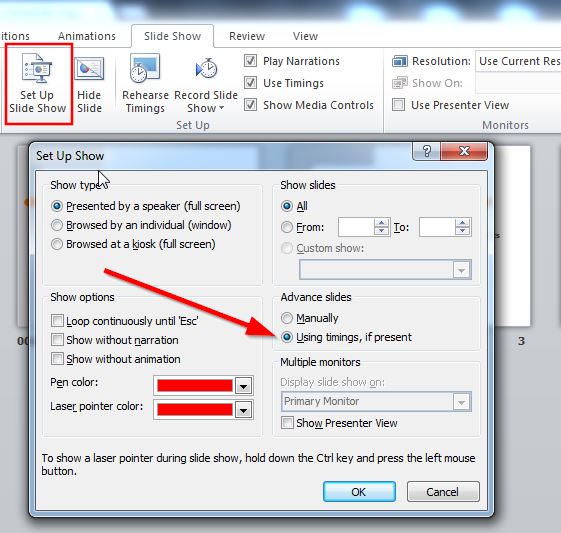
And that’s it. Your slideshow presentation is now ready to go.




