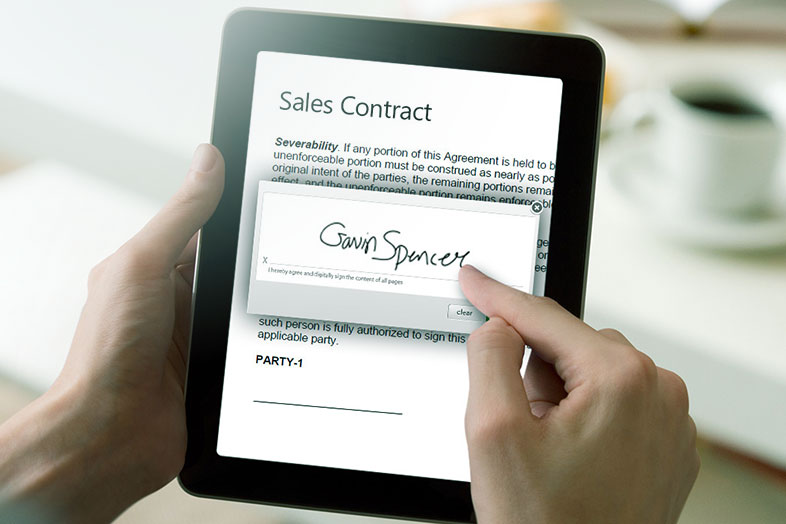PDF files are great when you want to print a document, share it with other people and view them on any operating system. But they are not so great when you need to edit PDF. Fortunately, there are solutions to resolve even the hardest PDF issues. Signing documents is one of them. When you need to sign a document maybe the first thing that will get to your mind is to print PDF document, sign it and scan it . Luckily, there is a way to electronically sign documents without printing.
Actually, there are more ways to sign electronic documents and here we will present some of the most efficient:
Use a mobile app for signing PDF files
There are a lot of PDF apps for Android and iOS that let you sign PDF. Not all of them are free, but depending on your budget and needs you can definitely find the right app.
Most of these apps work in the following way:
- Open a filling form or
- Scan a form
- Tap on the right place in the document and draw your signature on the phone screen.
Desktop tools for signing PDFs
Desktop tools for signing documents are even more advanced. You can just type your name on the keyboard and choose the signature font. Then you just add signature image on every PDF page where you need to have a signature.
Desktop solutions for PDF filling forms and signing are much expensive than mobile apps, but if your business needs that on a daily basis, it pays off.
How can scanning apps can help?
You can write your signature on a paper and scan that paper with your phone camera or with a scanner app. In both cases, you will get the image of your signature which you can insert into any other document.
Our PDF Converter app can also help with signatures in this way. You can write your signature on a paper and take a photo of that paper on a flat surface. Then the conversion starts automatically and your file is converted to PDF. No need to leave the app, you can just choose another conversion type and turn your PDF signature into image.
Working with signatures in Microsoft Office
When you have a scan of your signature saved as an image, you can easily insert it into any MS Office document. The same way like any other image, you can resize it, change its position, layout, and set up different effects.
MS Office and its alternatives are available on any device so you can finish that on your phone on the go. Even if you work in Google Docs, you can insert the image of your signature in the same way.