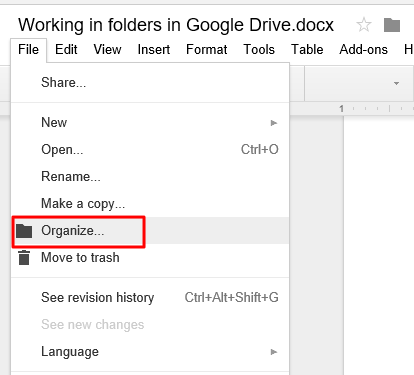Proper use of folders will certainly help you become more organized and productive. Here are some tips on how to make the best use of folders in Google Drive.
Create new folder
To create a new folder, all you need to do is go to the section New – Folder. Give it a name and it is ready to use.
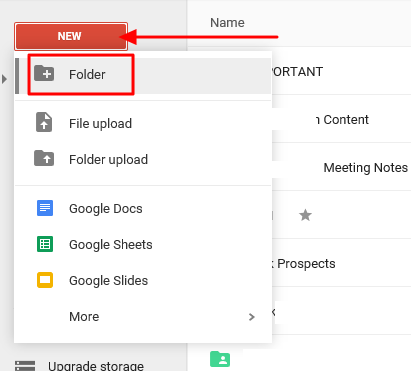
Create subfolder
If you drag a folder into another one, it will become a subfolder. The same happens if you create a folder while being in a folder.
Change the color of a folder
This is an interesting trick not many know about. Right-click the folder and choose a specific color for it. It will definitely be easier to find it later even if there are hundreds of files in it.
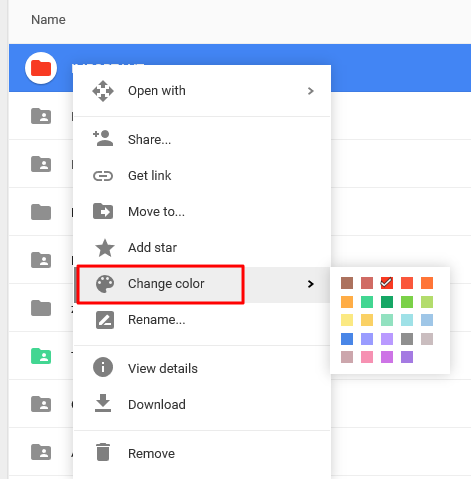
Star folders
Folders that are important can be marked with a star, which is a neat way to distinguish them better.
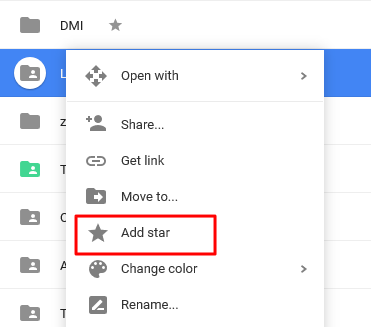
Follow all the recent changes in a folder
To follow all the recent changes in a folder made by all collaborators, select the folder and then click on the View details tab.

Share a folder with different people
Above each folder there is a sharing button that allows you to choose who you want to share the folder with and which rights you want to give the collaborators.
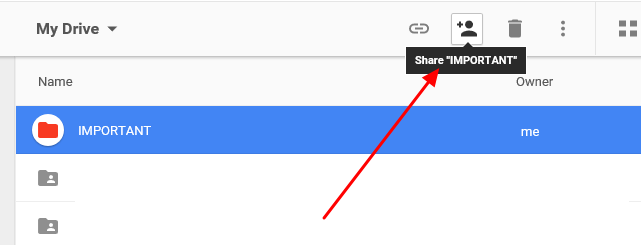
Move files between different folders
All new files you created while being in the folder will be automatically added to it. Or, you can simply drag a file to the folder. If you want to move the file from one folder to another, you can use the File – Organize functionality, as you can see in the image.