Google Analytics is the most used and most popular tool for web analytics. It allows users to create a variety of reports by analyzing different aspects of visitor behavior and website performance. Reports can be exported in a couple of different formats, enabling users to further analyze trends and data or forward them to other relevant parties.
Once you create a report in Google Analytics, just click on Export, as show in the image, to start the report export process. The available formats for exporting reports are PDF, CSV and TSV. What is important to know is that PDF reports, along with CSV data, include visualizations like graphs and charts within them.
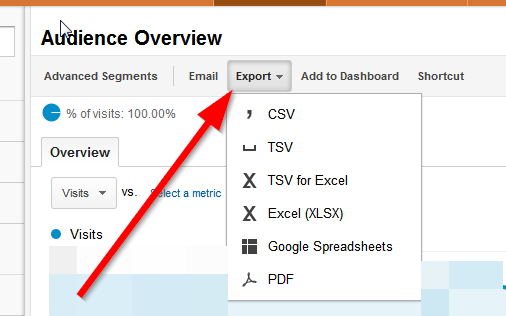
But if you want pure numbers just choose the CSV version which can be later imported into Excel, as we have shown in one of our previous articles.
Another option might be to convert the PDF to Excel, which can be done using our site.
A useful trick for Google Analytics is learning how to show more than 500 rows in the table. As you can see, 500 is the regular limit that is imposed.
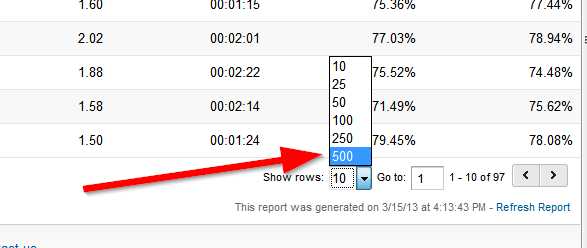
If you want more data to be shown, just take the URL string “explorer-table.rowCount” and replace the number 500 with any number you want. This allows you to show more rows and export more data from your account.
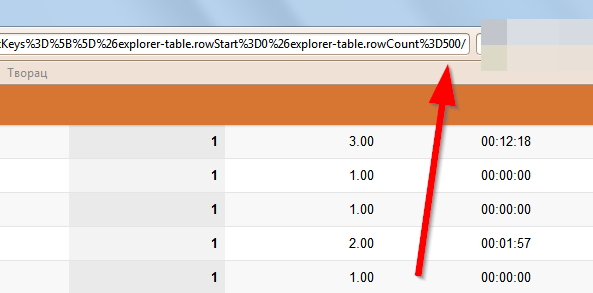
Another helpful Analytics tip is to set up your account for regularly receiving reports on via email. To do this, simply click on the Email tab in Google Analytics and from there you can set up how often you want to receive reports and in which format you want them sent to you.
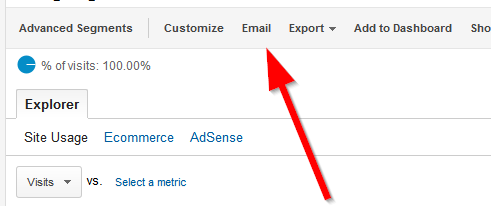
This is a good option if you need to report to a supervisor or third party regularly and want to have the stats coming to you on automatically on a regular basis.




